① Preparation
1、Download and install IFTTT app;
2、Register an IFTTT account.
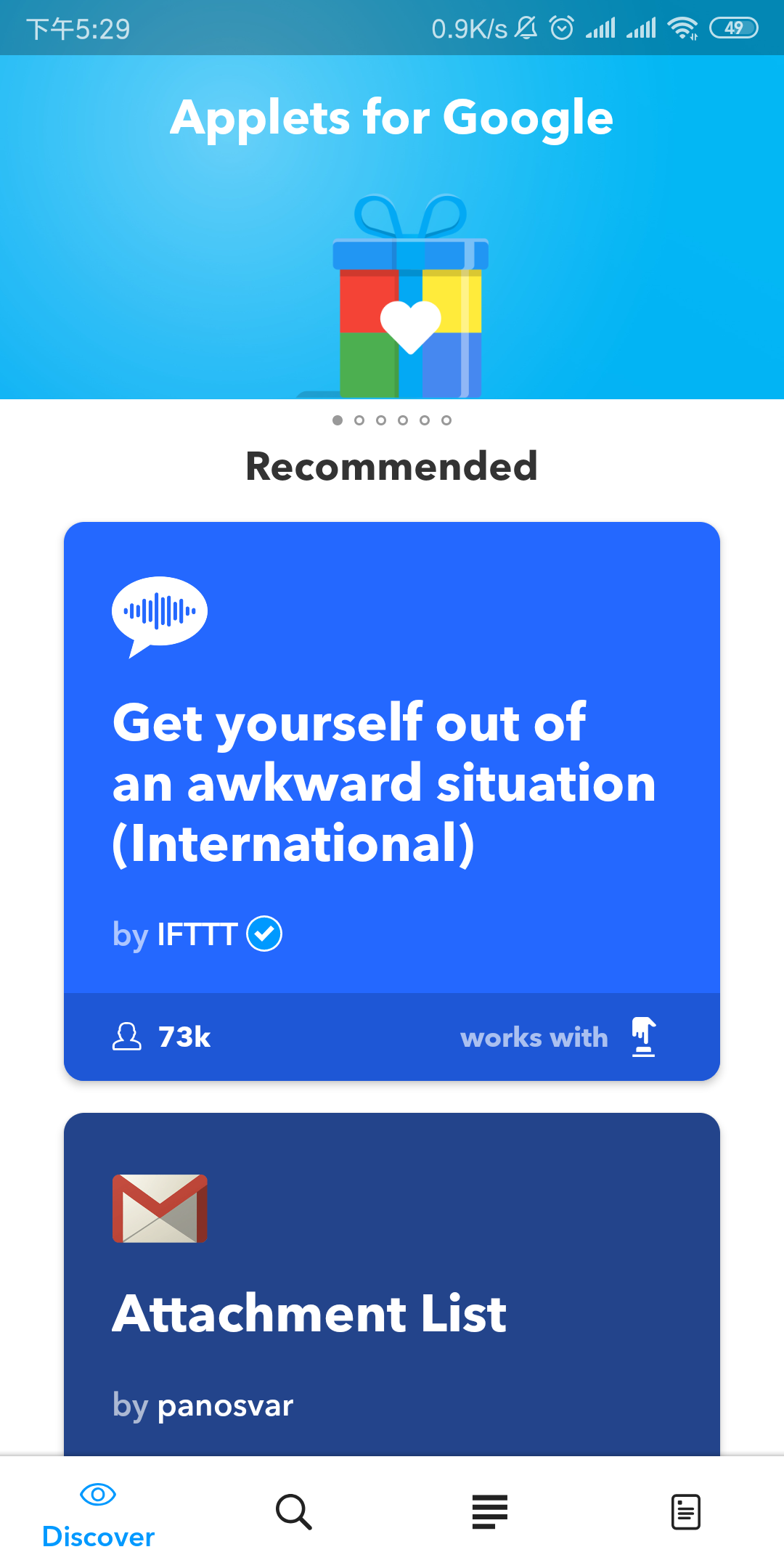
② Add eWeLink Smart Home Service
1、Tap the search button in ,and enter eWelink

2、Tap ‘Services’ and you will see ‘eWeLink Smart Home’. Tap on it.
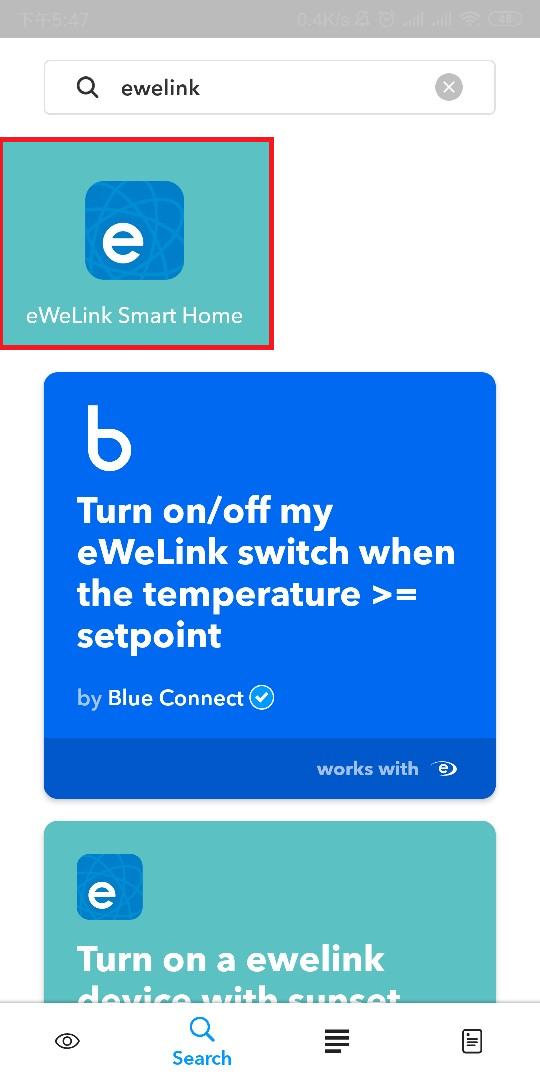
3、Tap ‘Connect’ on top-right and you will see a page to link your eWeLink account.
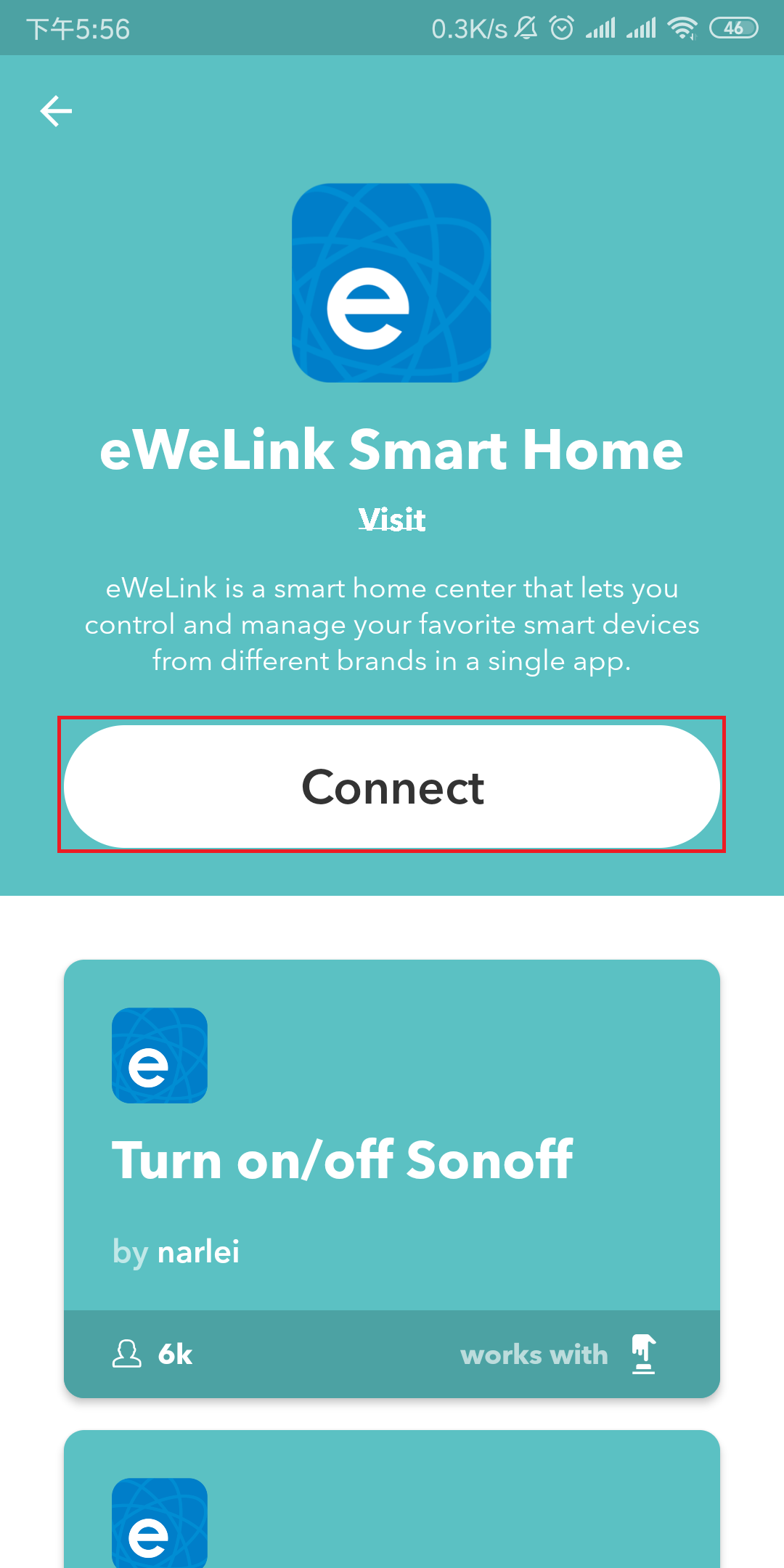
4、Enter your eWeLink account and password and tap ‘Log in’.
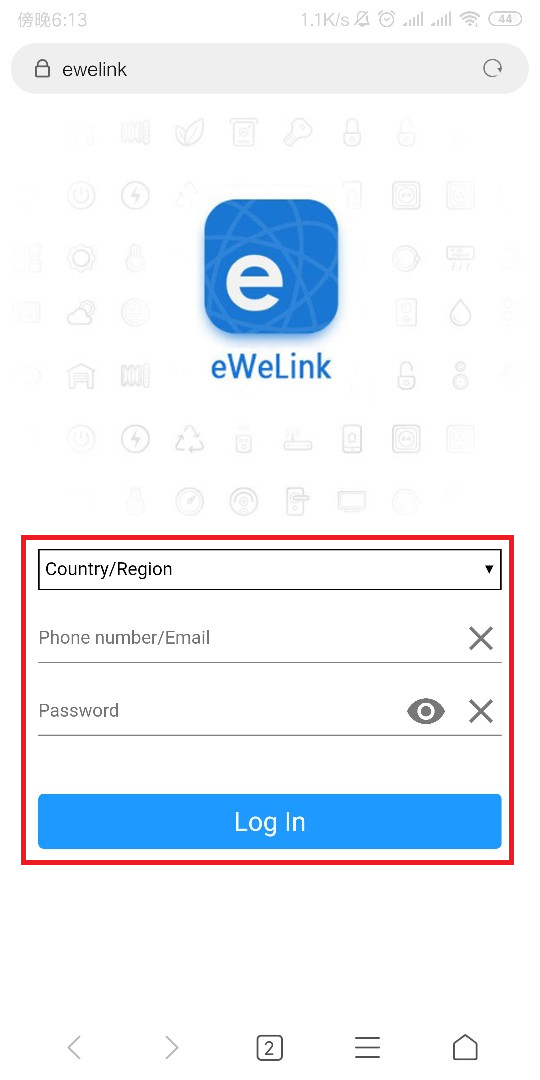
5、When linking is finished, tap ‘Open’ to go back to IFTTT.
③ Control devices
1.On ‘My Applets’ page, tap + button to create an IFTTT applet.
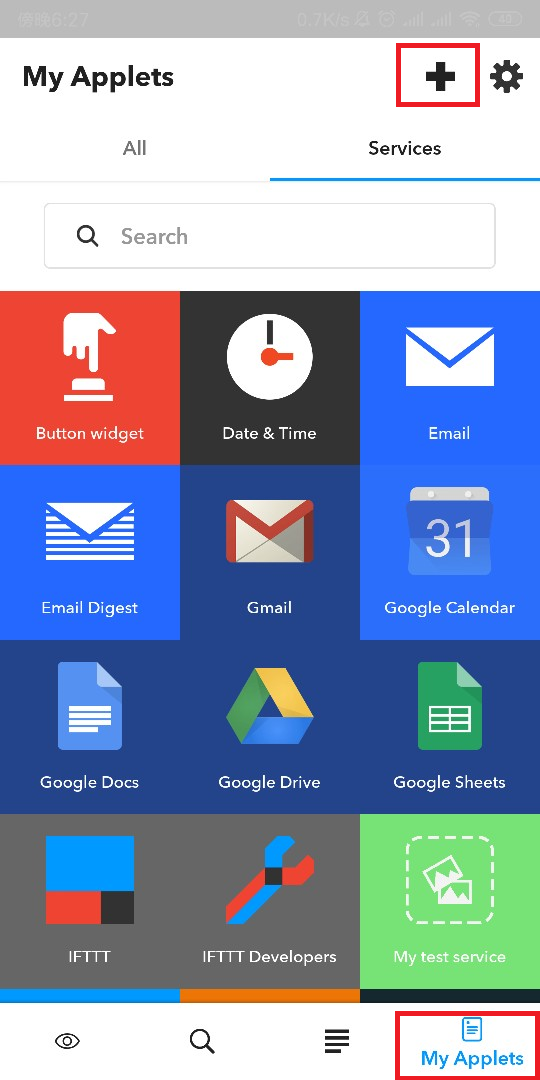
2.You will be on ‘New Applet’ page now.
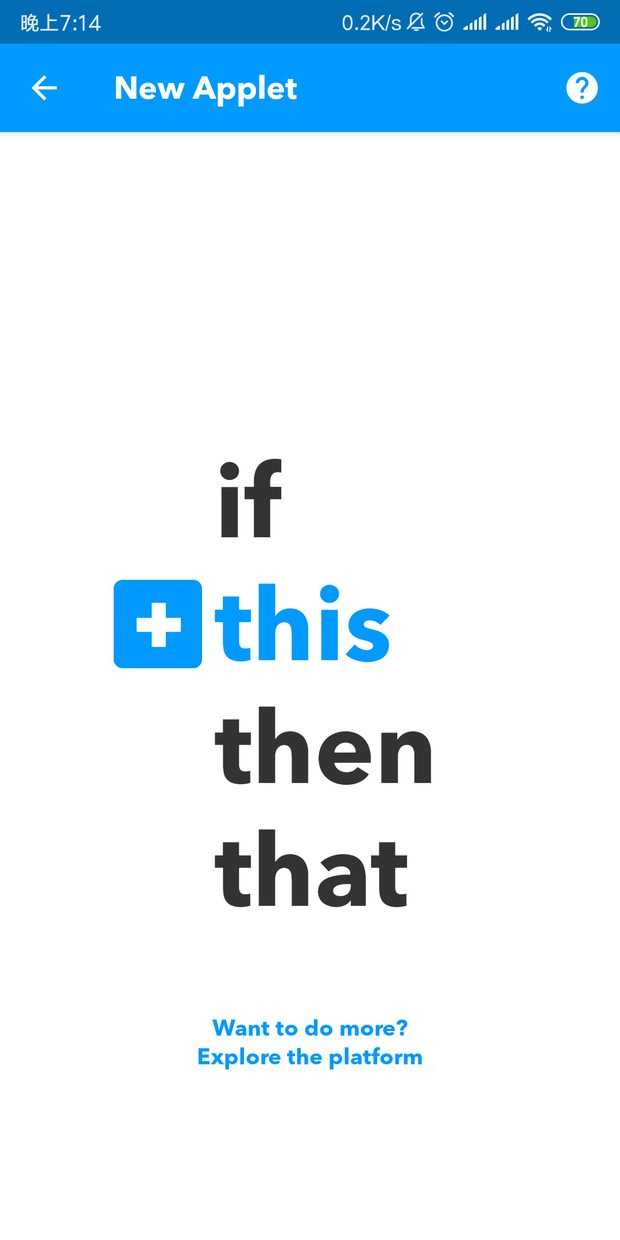
3.Tap ‘this’, enter ‘eWeLink’ to find eWeLink Smart Home.
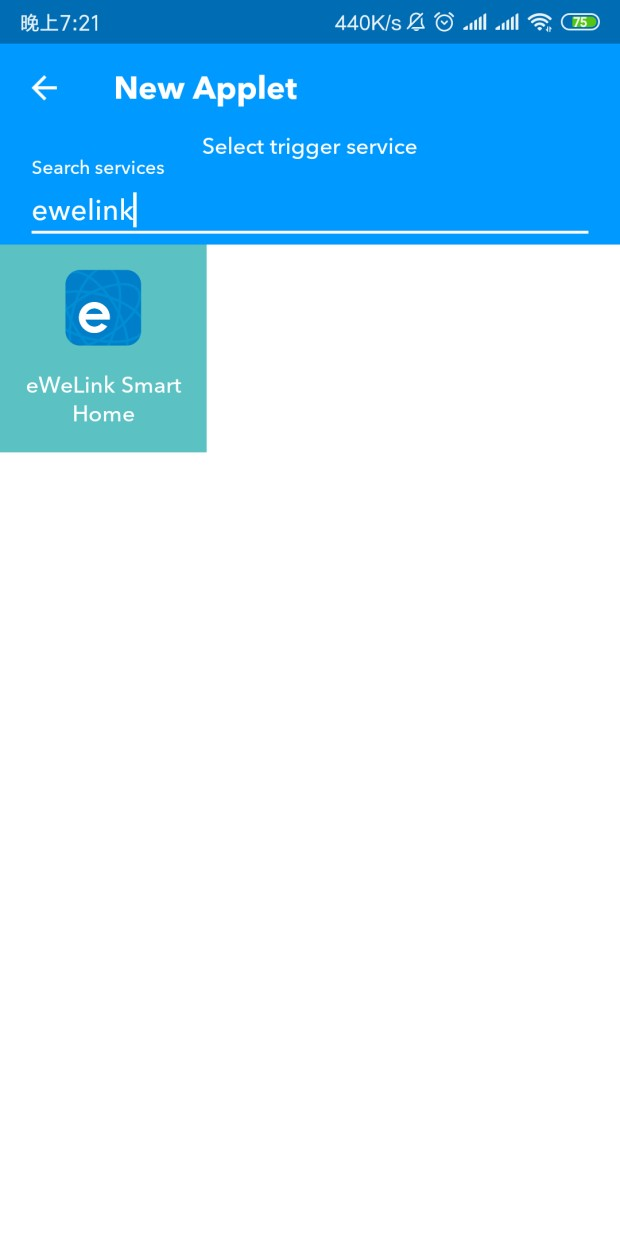
4.Tap eWeLink Smart Home service,select the type of the device to work as trigger.(e.g.If you want to set a one-channel plug as trigger, select “1 Channel Plug turnred on or off”)
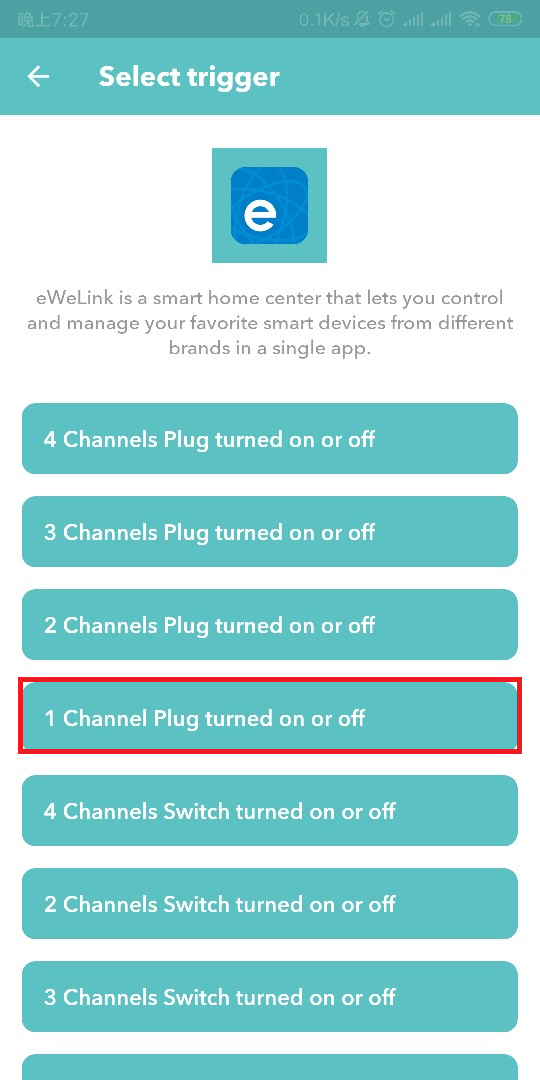
5.Select the trigger device from the list and its status as trigger.(See pic below. I set the trigger as when my ‘water heater’ is ‘turned on’.)
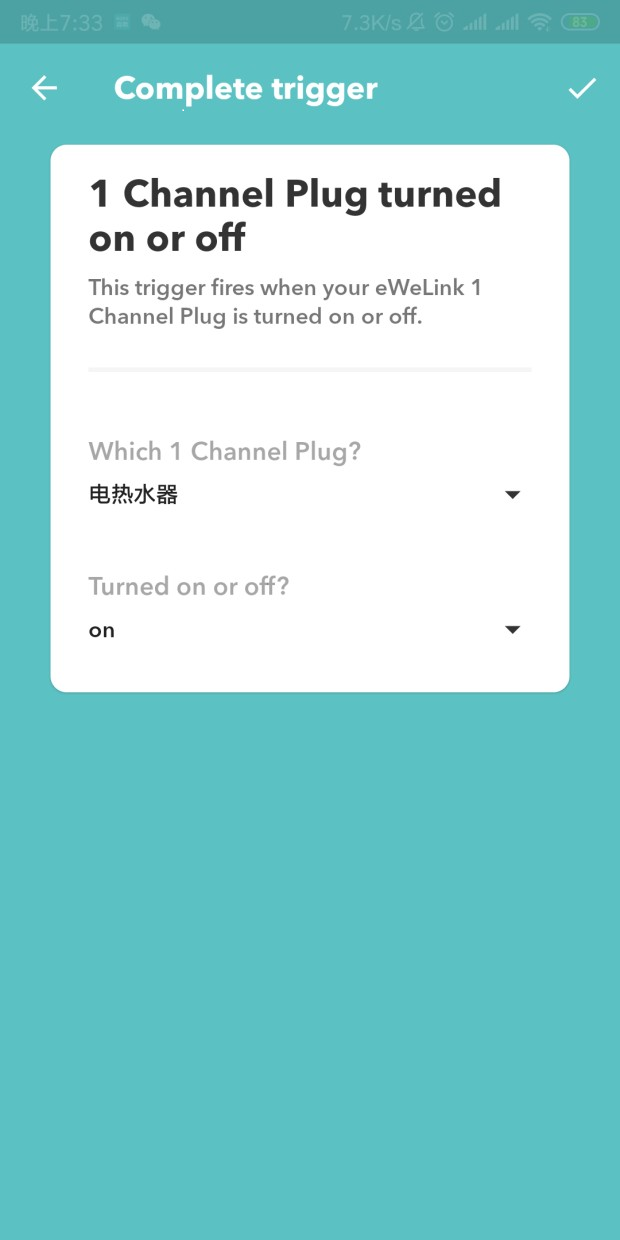
6.Trigger is created by now. Go back to ‘New Applet’ page.
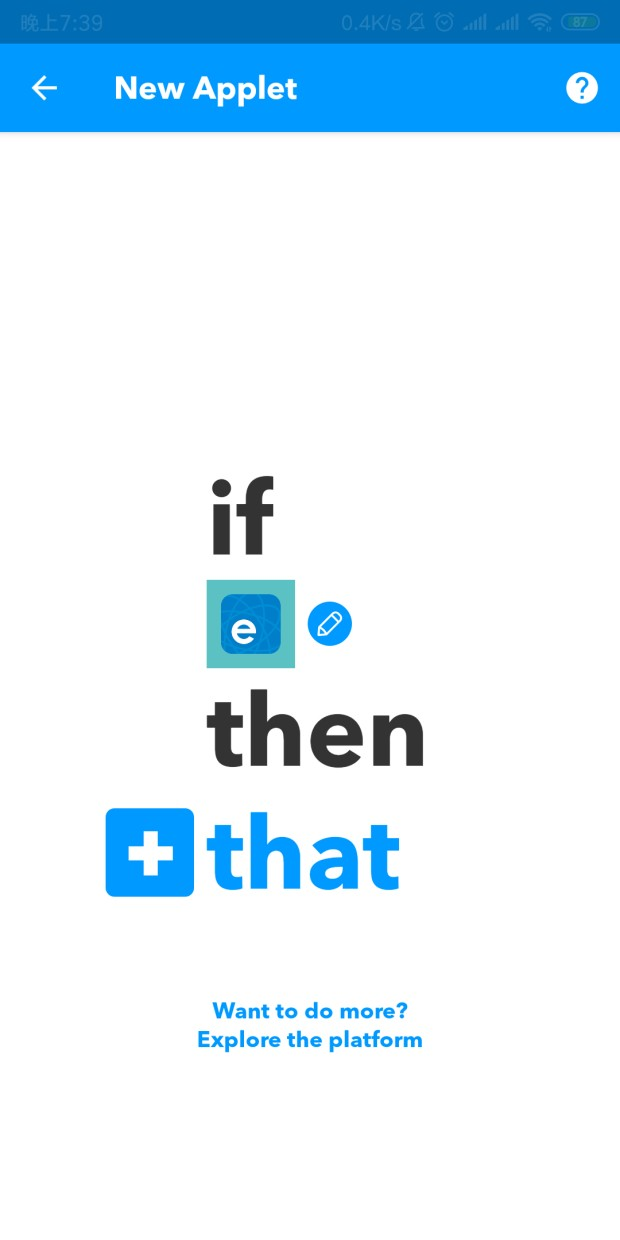
7.Tap ‘that’ to create action.
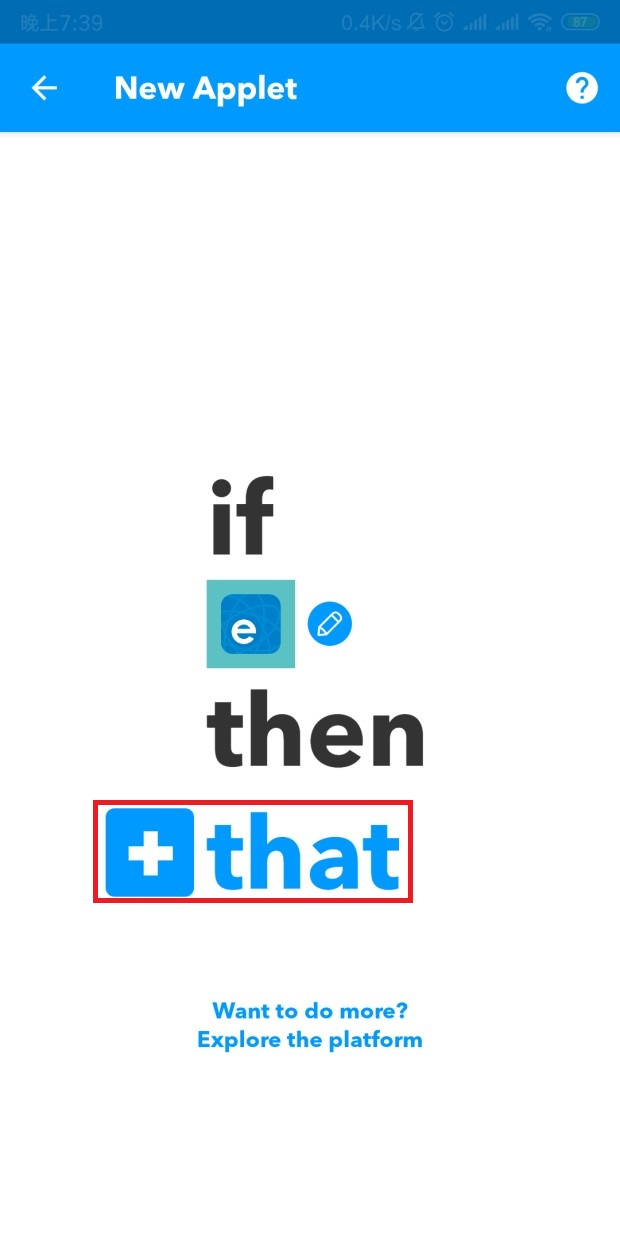
8.Select action service( Let’s take eWeLink service as an example,search ‘ewelink’);
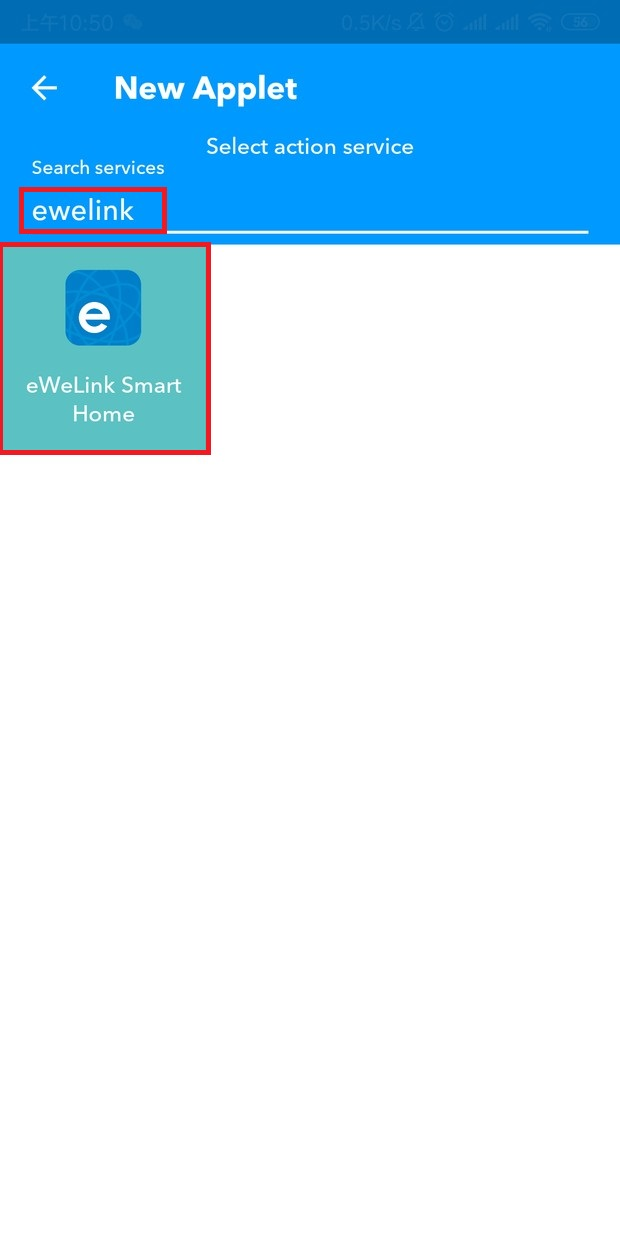
9.Enter eWeLink Smart Home Service,select the type of the device to work as action.(e.g.If you want to control a one-channel plug as action, select “1 Channel Plug turnred on or off”);
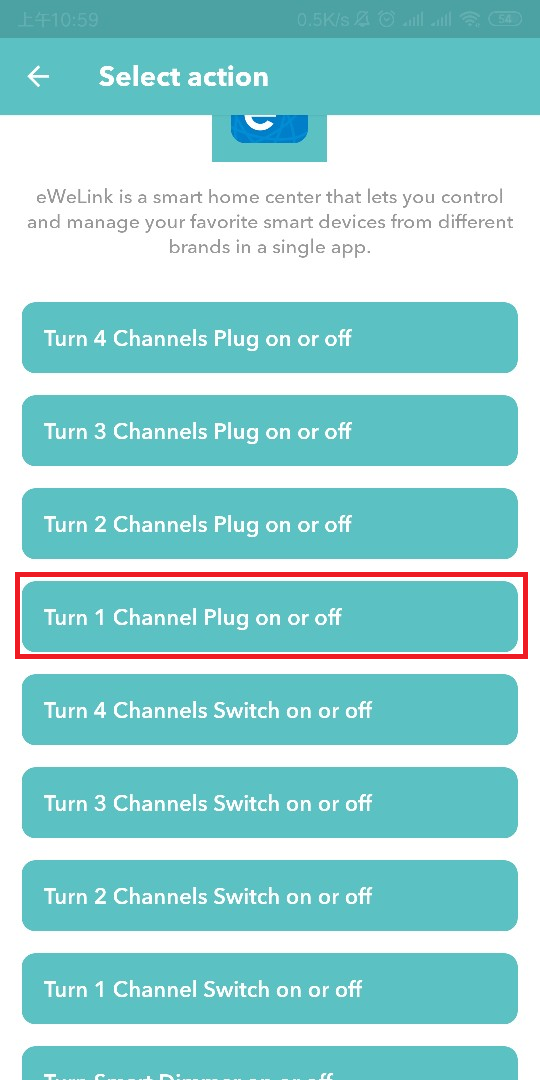
Select the action device from the list and set its action.(See pic below. I want IFTTT to turn off a device named ‘Salon’ when trigger happens .) Tap ‘√’ on top-right to finish setting action.
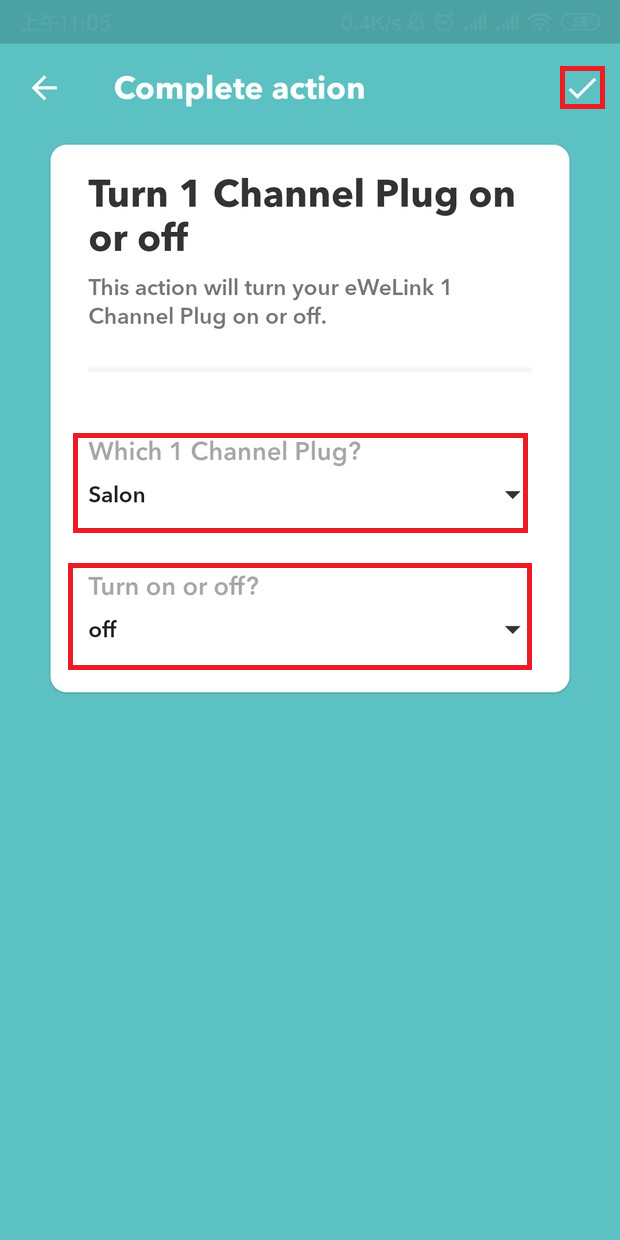
11.Tap ‘Next’ to preview the applet you have created. (Say, if my device ’water heater’ is turned on, then turn off the device named ‘Salon’) .Tap ‘Finish’.
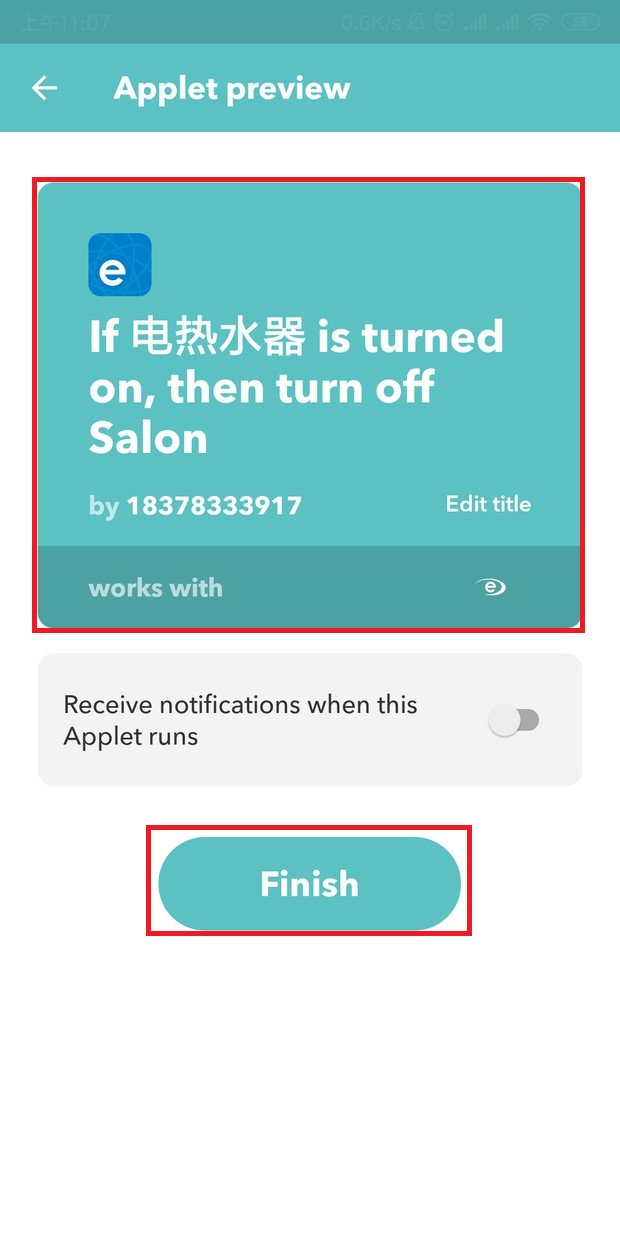
12.Applet is created so far. You will see it in ‘my applets’ now.
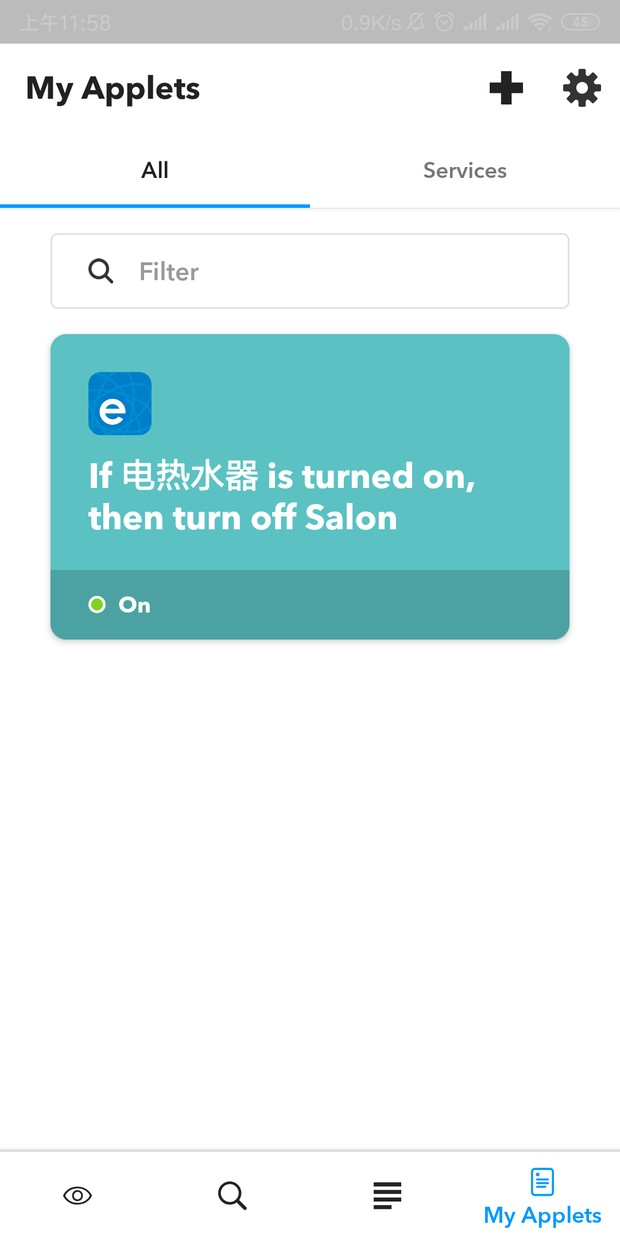
Comments
0 comments
Please sign in to leave a comment.